
You can now integrate with Mailchimp, the #1 email marketing and automation software globally.
Many GameDay customers utilise Mailchimp to communicate with their members, create and send newsletters and manage marketing-related opt-ins. This integration will provide a seamless flow of contacts from GameDay to an existing Mailchimp account.
The product integration with Mailchimp will make it easy to bring member data from your organisations GameDay account into Mailchimp. By connecting your organisations Mailchimp and GameDay accounts, all members from your organisation will sync to a nominated audience list in Mailchimp with any new members or updated details continuing to sync on a daily basis.
Note: For Passport users, the Mailchimp Integration available via GameDay Marketplace is only supported for organisations at Club or Association/League level.
BEFORE YOU START
- You will require access to an active Mailchimp account, login credentials and an audience already created in Mailchimp in order to continue with setting up the integration via GameDay Marketplace.
- For customers on a free Mailchimp plan, you can connect your organisations GameDay and Mailchimp accounts for free and remain on a free plan provided the number of contacts does not exceed the limit of your free plan - a contact is considered to be a member with a unique email. In GameDay members may have multiple family members registered on the one email address so only the one contact will be synced through - unfortunately this is a downside from the Mailchimp side and not something we can change, so make sure your userbase is aware of this or get all family members to have a unique email address.
- If the number of contacts in your GameDay account exceeds this limit, customers may need to change their plan with Mailchimp. To review available plans with Mailchimp - click here
A contact is considered to be a member with a unique email. In GameDay Passport members may have multiple family members registered with the same email address so only the first listed contact will be synced across as Mailchimp only permits a single email to be listed - so where possible, we encourage all members to have a unique email address
The data synced across to Mailchimp includes:
- Profile Information: Email, Name, DOB, Postcode, City/Town
- Tags: Season, Member Type & Product
NOTE: we recommend you to log out of your existing Mailchimp account (if you are logged in on the same browser) before being able to integrate.
GETTING SET UP WITH MAILCHIMP
1. Log into your organisations database.
2. Click on the GameDay Marketplace icon.

3. Scroll down to Product Integrations and select Get Started against MAILCHIMP.
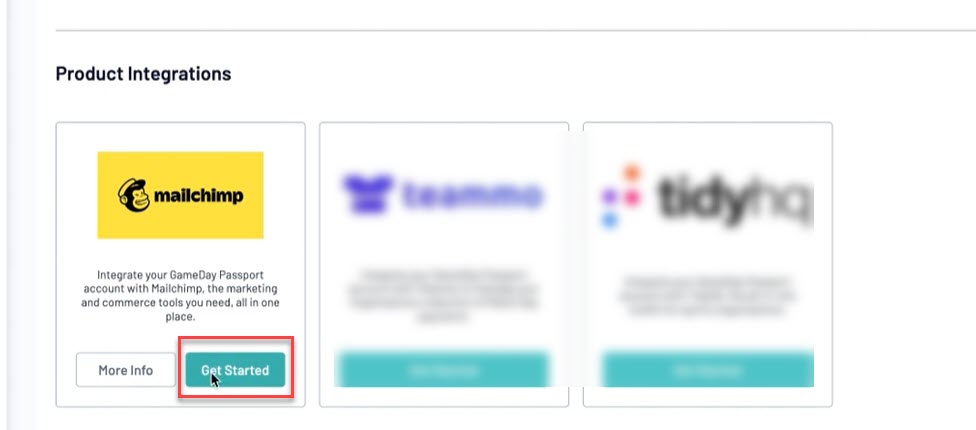
4. Read the important information related to the syncing of contacts between Mailchimp and GameDay, then select the checkbox to confirm you give premission for GameDay to access this information.

5. Log into Mailchimp using your existing Mailchimp credentials.

6. Click ALLOW to give permission for GameDay share data from your Mailchimp account.

7. Select the AUDIENCE LIST and the CONTACTS you want to sync across from your Mailchimp account.
8. Click the checkbox to grant permission for GameDay to share this data, then click SUBMIT.

Note: If you cannot see an AUDIENCE listed here, it means you don't have one set up within Mailchimp itself, so please do so before integrating. We cannot be of assistance here as this pulls from Mailchimp, so please contact Mailchimp support directly if you are unsure.
9. You have now completed the integration between Mailchimp and GameDay, where you can now log into Mailchimp and do your thing!

Note: Data will continue to sync daily between GameDay and Mailchimp. This includes any updates to member records and addition of new members.