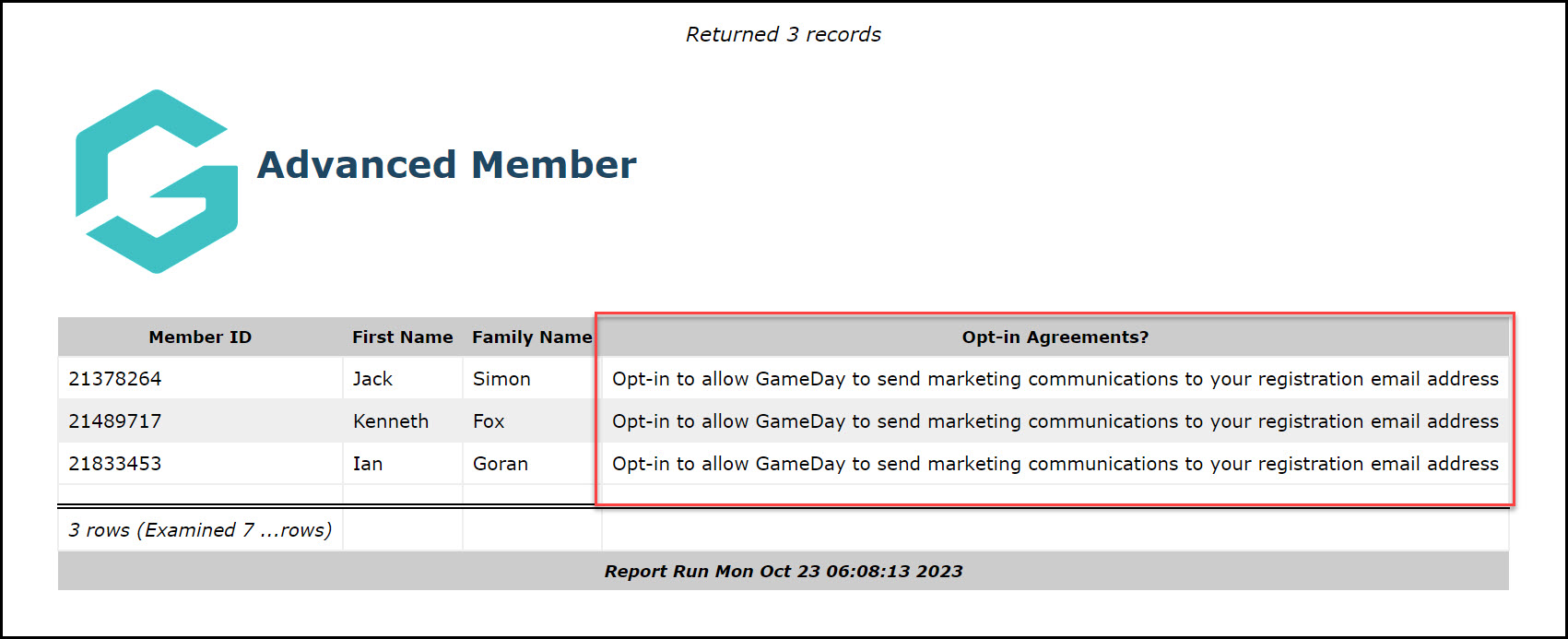As an administrator collecting registrations and managing members through Passport, you can pull a report of members who have agreed to your custom communication Opt-In as part of their registration
To report on member's Opt-In responses:
1. From your organisation dashboard, click the REPORTS option in the left-hand menu
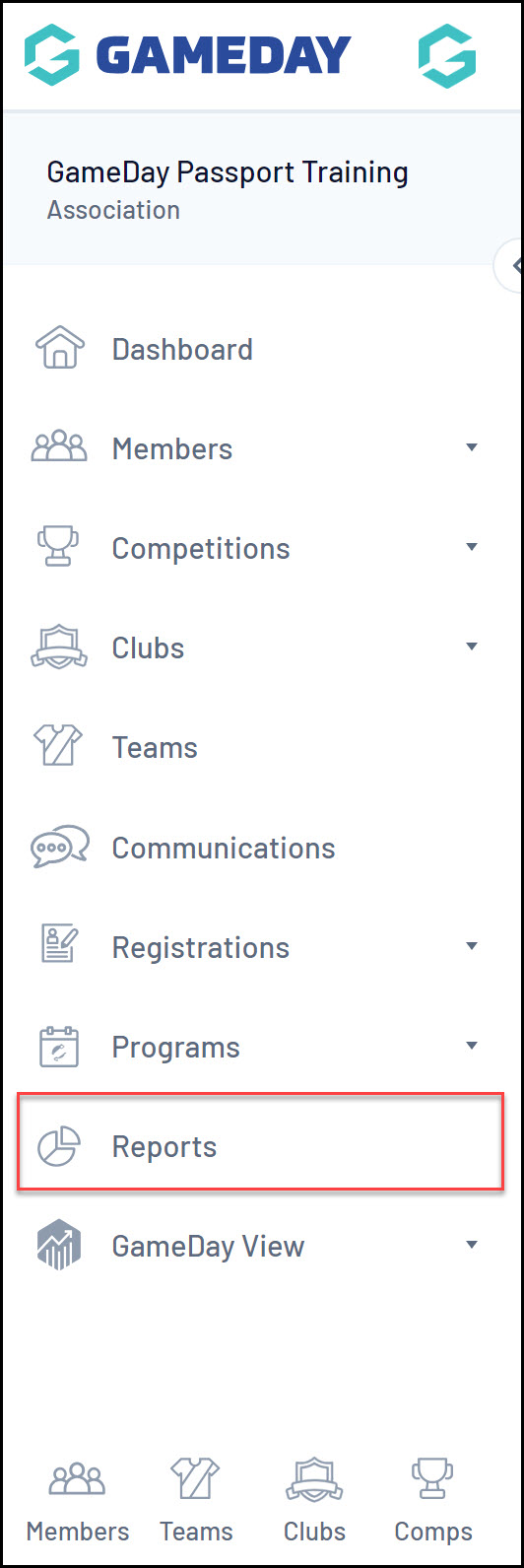
2. Click the MEMBERS category

Note: If you cannot find the MEMBERS category, your sport may have re-labelled this to PARTICIPANTS or INDIVIDUALS
3. Find the Advanced Member Report, then click CONFIGURE

3. Select at a minimum the following fields from the left-hand side, using the ADD button to place them in the Selected Fields section
- Member ID
- First Name
- Family Name
- Opt-in Agreements?
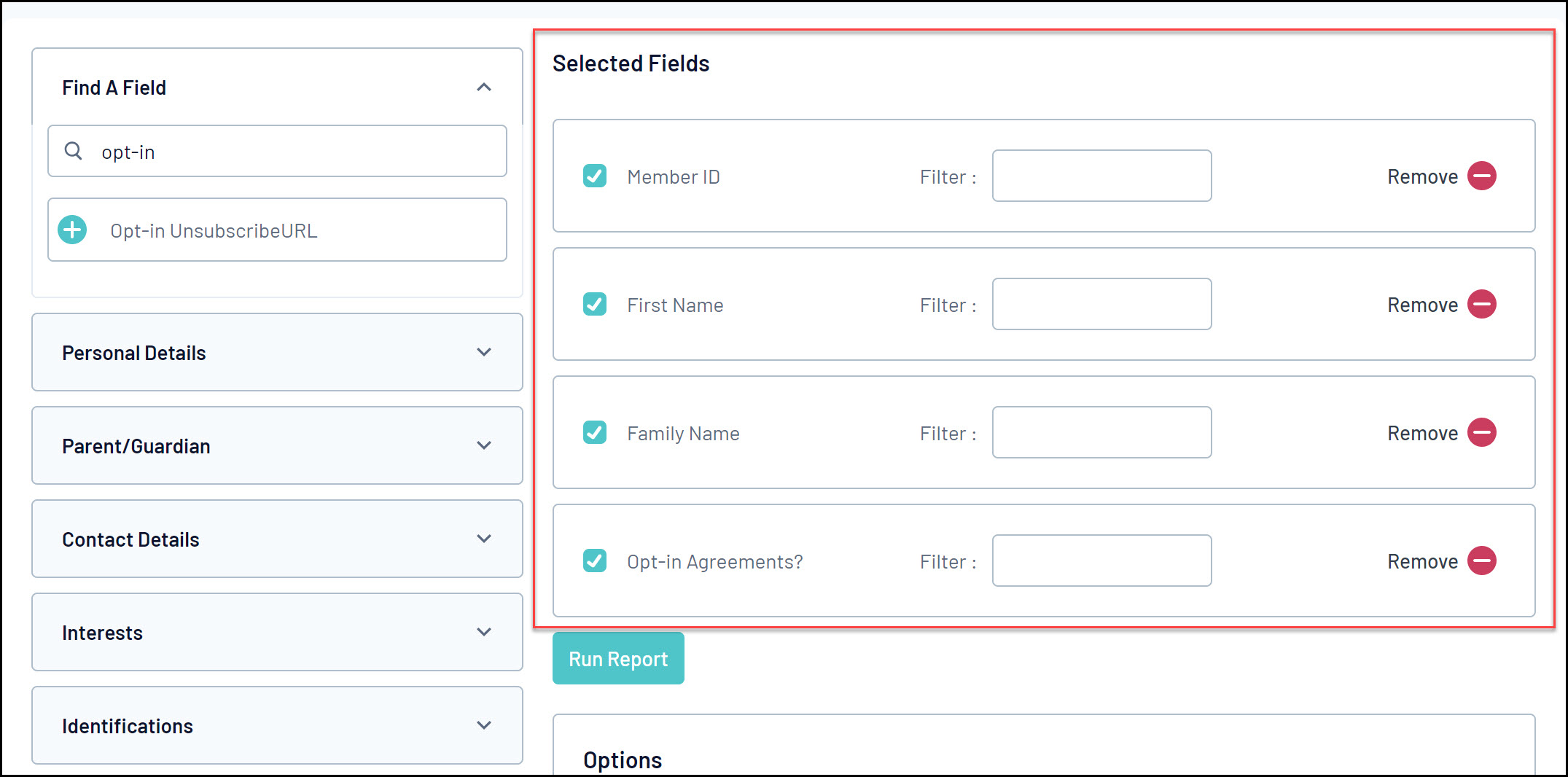
4. In the Filter section for the Opt-in Agreements field, select IS NOT BLANK
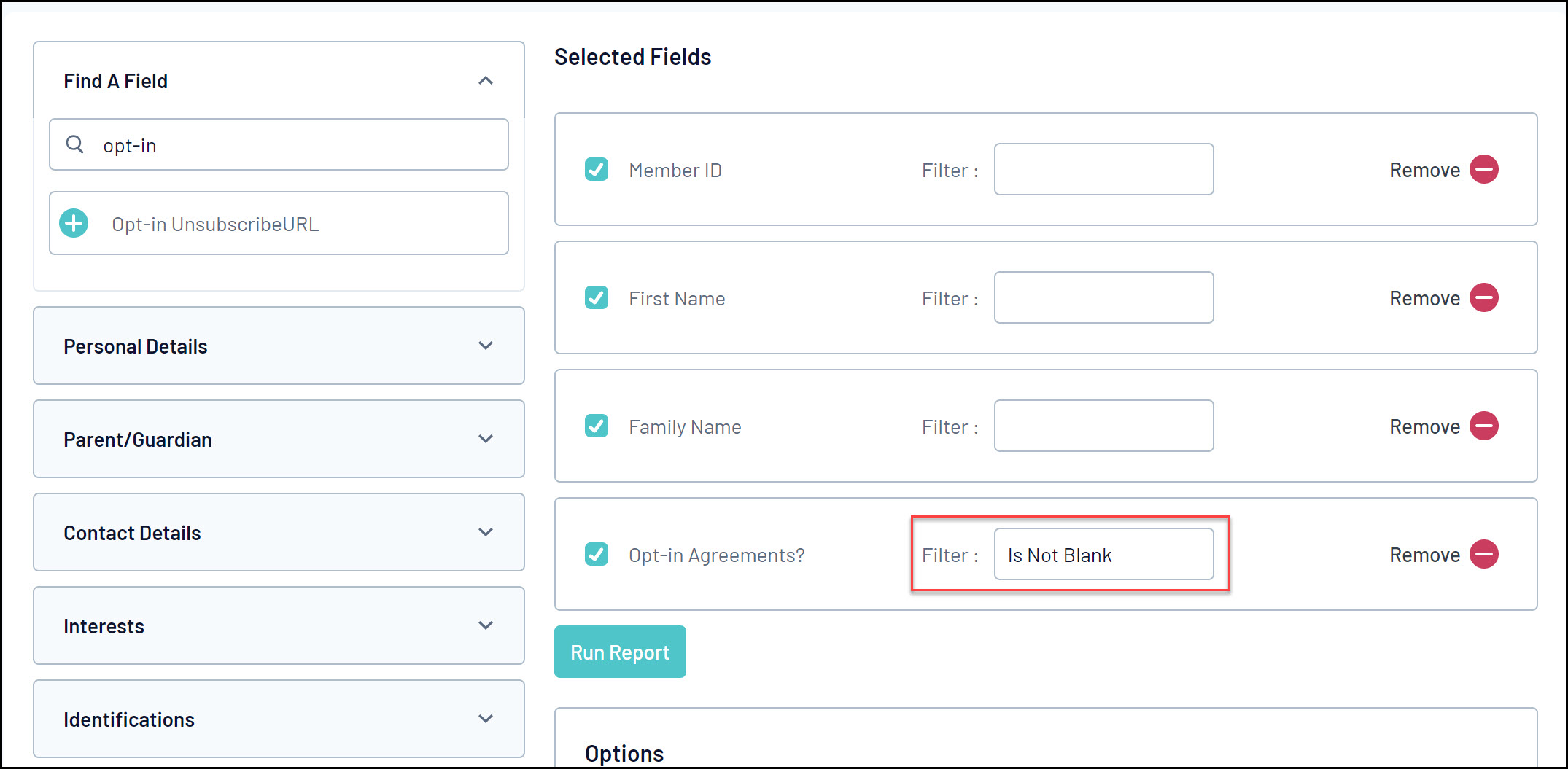
5. Click RUN REPORT
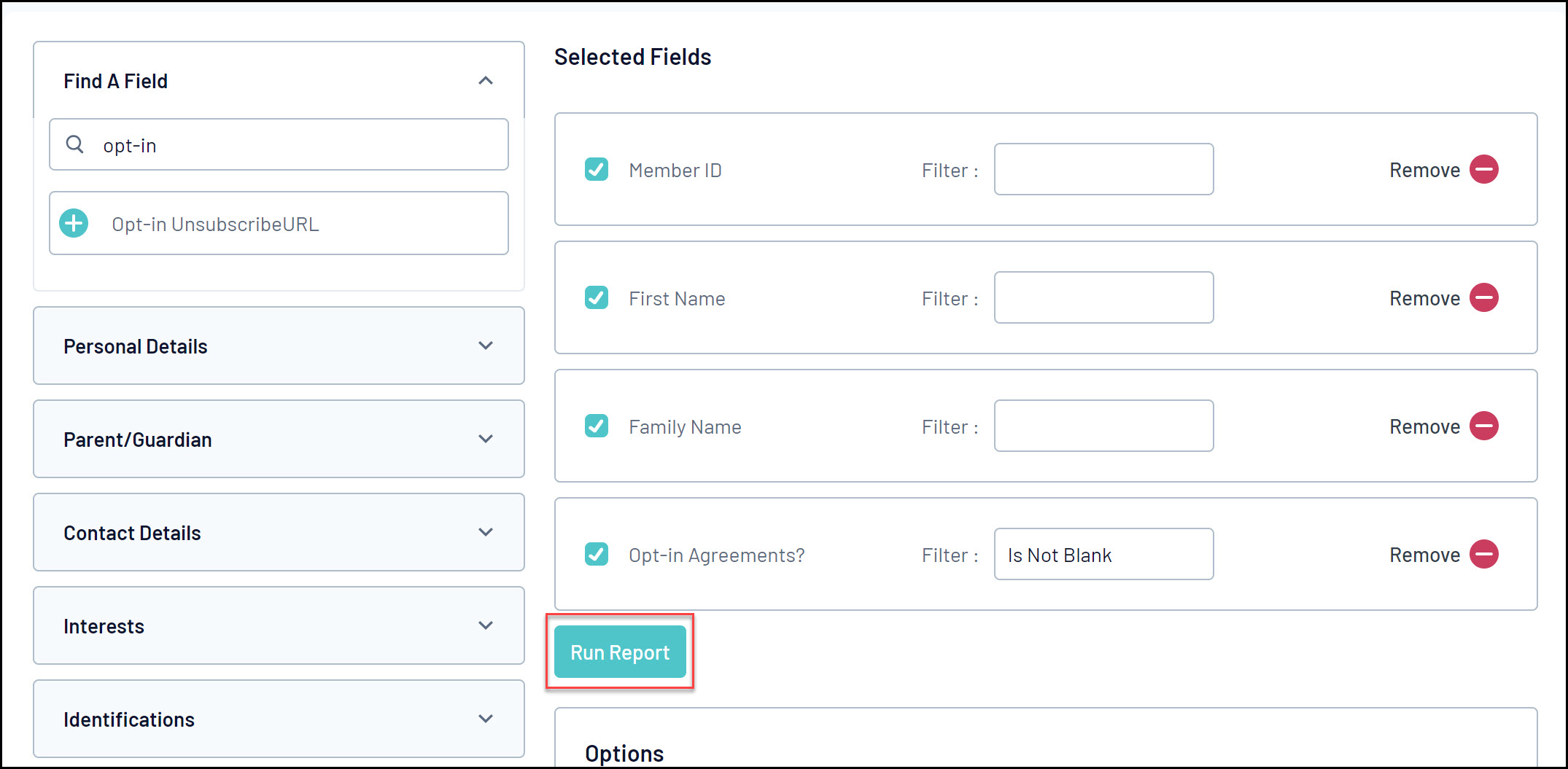
5. Your report will then open in a new window, and will include any members who have opted-in to your secondary communications.