
The reporting tool allows you to run detail reports on your membership database allowing valuable analysis of your members. You can use the reporting to produce a list of all current members (Member List) for a particular season (excluding Discover Sailing Day Participants, Event Participants etc...) To create an advanced Member List, complete the following steps:
1. Click on Reports in the menu to open the 'Reports Manager'.
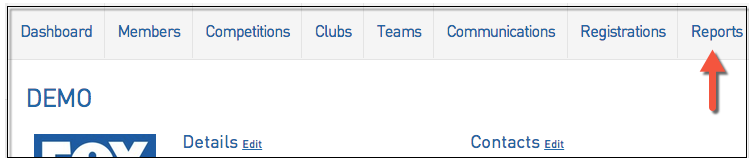
2. The Reports Manager will open. Five tabs/options will be available to select.
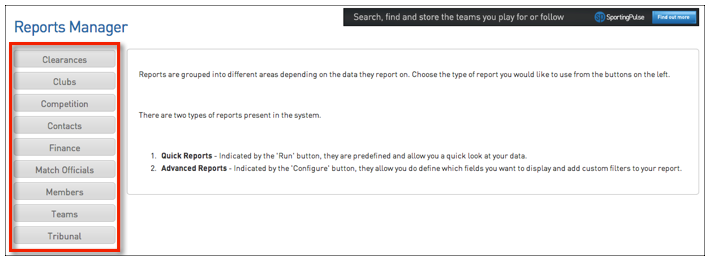
3. Select 'Members', and then 'Configure' in the 'Advanced Member' option.
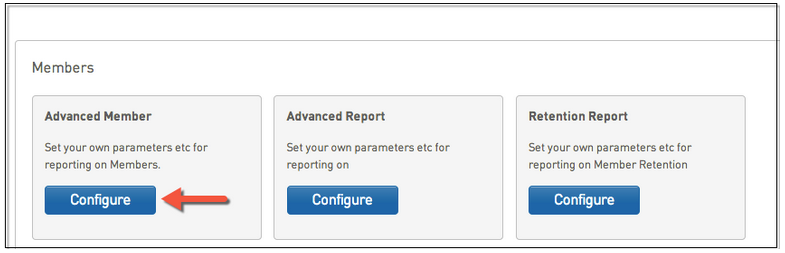
4. Down the left hand side are the categories of database fields available to include in your report. Click on one of these categories to expand the list to show all fields available within that category. Use the scroll bar to navigate up and down the list of fields.
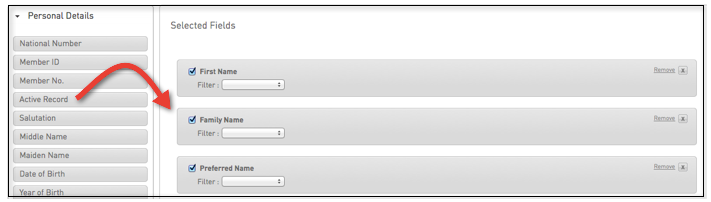
5. To create a Member List, drag the following fields (at a minimum) into the Selected Fields area:
- Season (found in 'Seasons' category)
- set the filter to 'Equals' and add the season you want to list members for
- First Name (found in 'Personal Details' category)
- Family Name (found in 'Personal Details' category)
- Member Record Type (found in 'Member Records' category)
- set the filter to 'Not Equals' and add the Member Record Types that you do not want to include in the Member List (i.e. Discover Sailing Participant, Event Participant etc...)
6. Once you have added all of the required fields, scroll down to the 'Options' area. The options available are:
a) Show: Unique records only Summary data All records
b) Sort by: Select a field from the drop-down list that you want to sort the report by and select the sort order – ascending or descending from the next drop down list.
c) Secondary sort by: If you wish to apply a secondary sort, select a field from the drop-down list and select the sort order (ascending or descending) from the next drop down list.
d) Group by: To group the data under headings, select a field from the drop-down list. For example, you could group your member data by member type.
7. Once you have set your sort and grouping options, scroll down to 'Report Output'. Select one of the two options: Display: open the report in a new screen on your Internet browser Email: email the report as a text file, suitable to be imported and modified in another program (excel). If you wish to use this option, you must enter a valid email address into the 'Email Address' field.
8. The final option available is to save the report. This will enable you to generate this same report again in the future (with updated data) at the click of a button without having to go through the process of selecting and setting up all the fields and options again.
9. When you have finished setting all of the parameters for the report, click on Run Report. Your report will be generated according to the output method selected.
For further assistance please contact Online Services:
onlineservices@yachting.org.au
02 8424 7400