GameDay Passport administrators can cancel an existing transaction from a member's record. Please note that refunds cannot be processed through the system. You will have to arrange refunds outside of the GameDay system.
Once the refund has been processed according to your club's or association's refund policy you can change the transaction status from paid to cancelled in the system by completing the following steps:
To manually record a payment on a member record:
1. In the left-hand menu, click Members > LIST MEMBERS
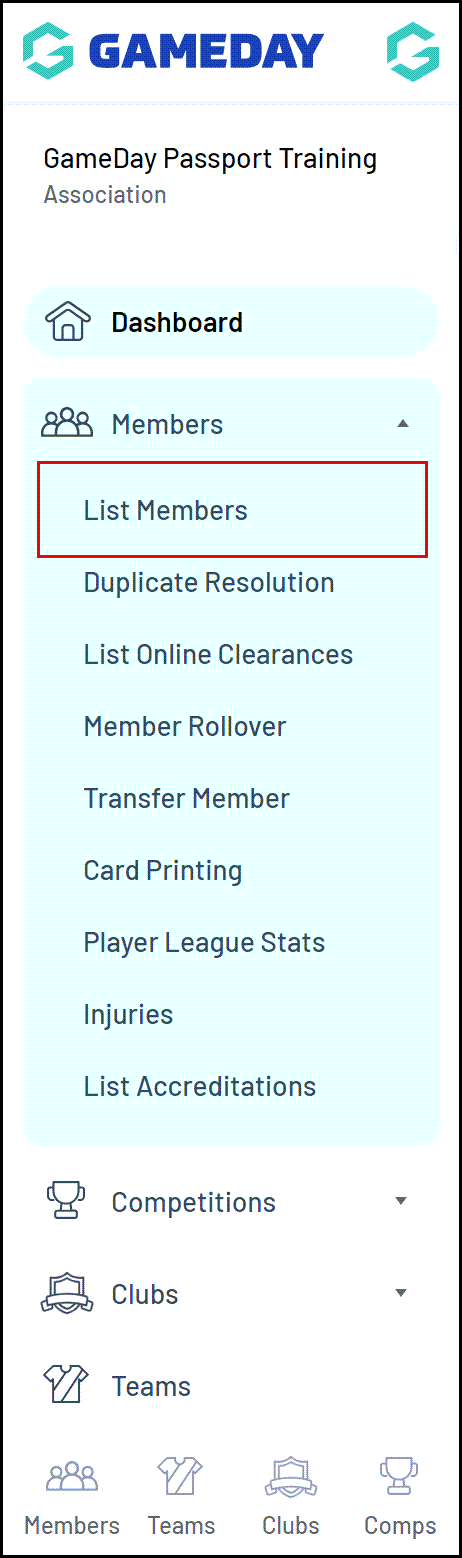
2. Find the applicable member, then click the VIEW (magnifying glass) icon to open their record
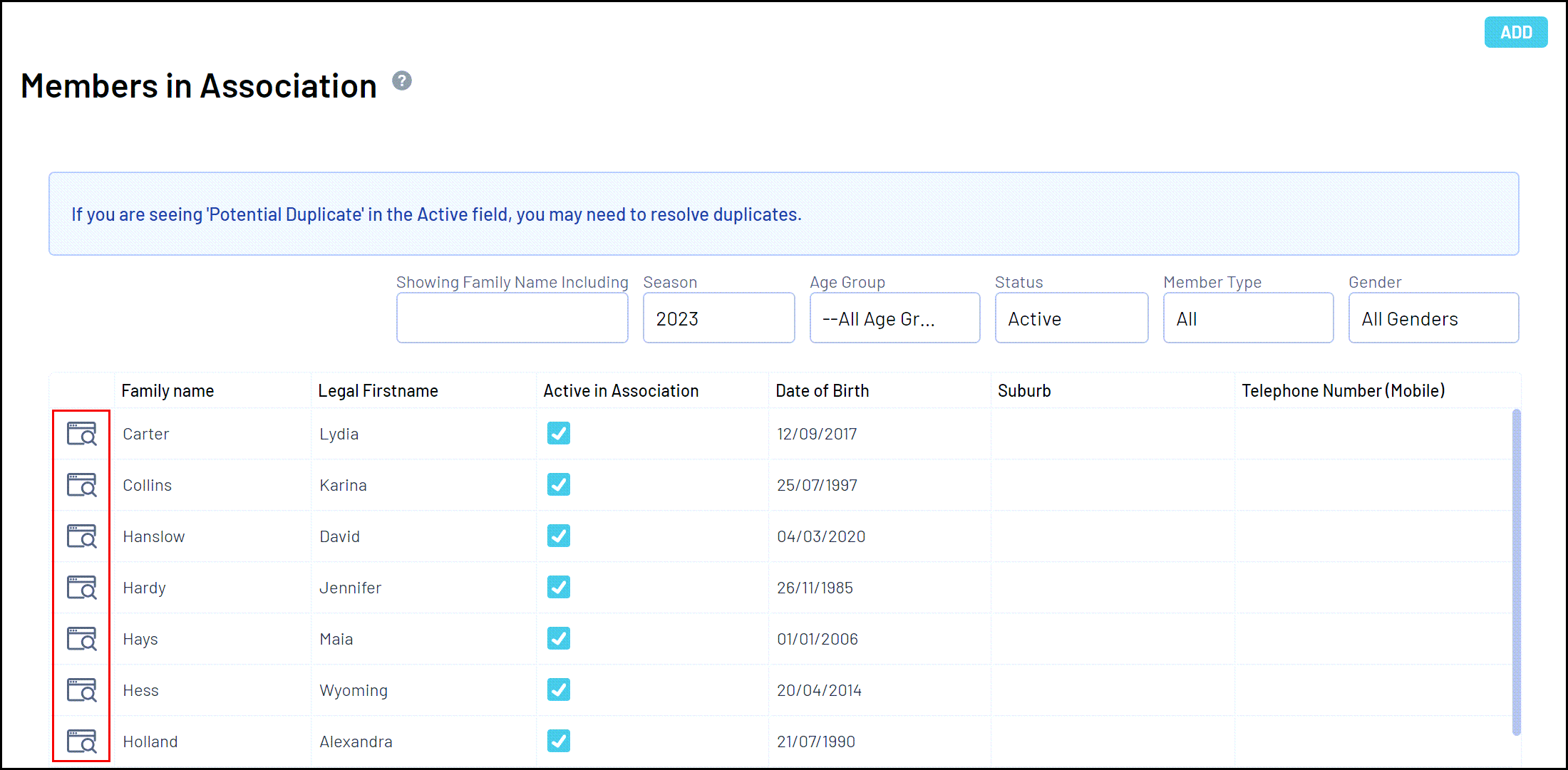
3. On the member record, select TRANSACTIONS in the left-hand menu
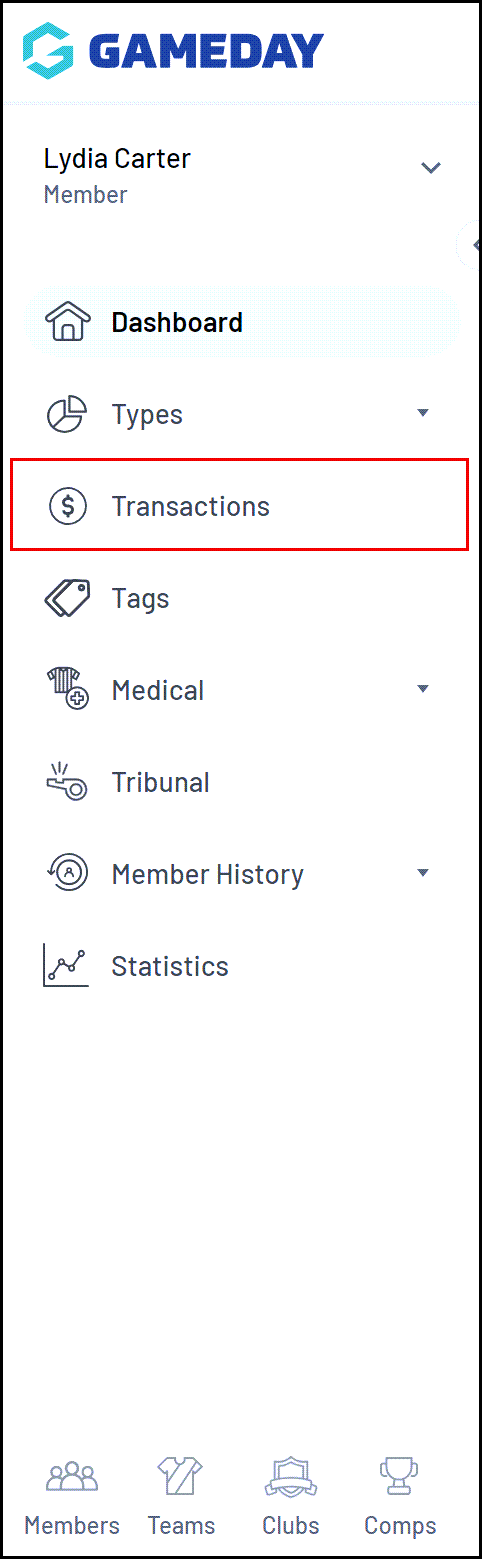
4. Click the VIEW button next to the transaction you wish to cancel
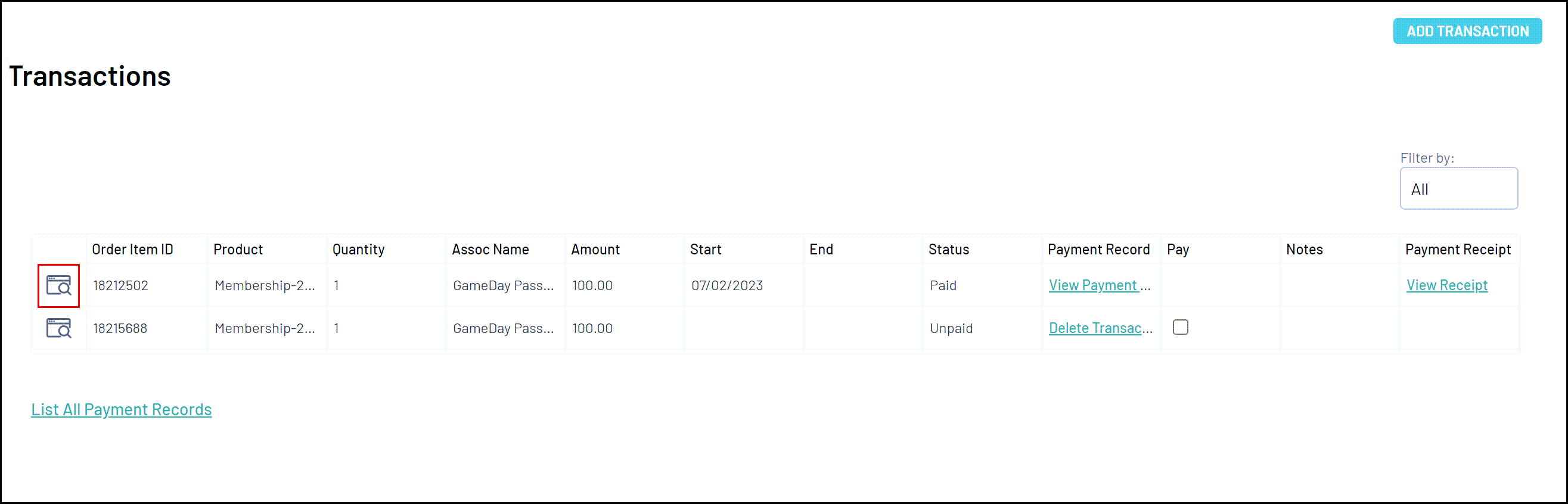
5. In the Paid? field, update the status to CANCELLED
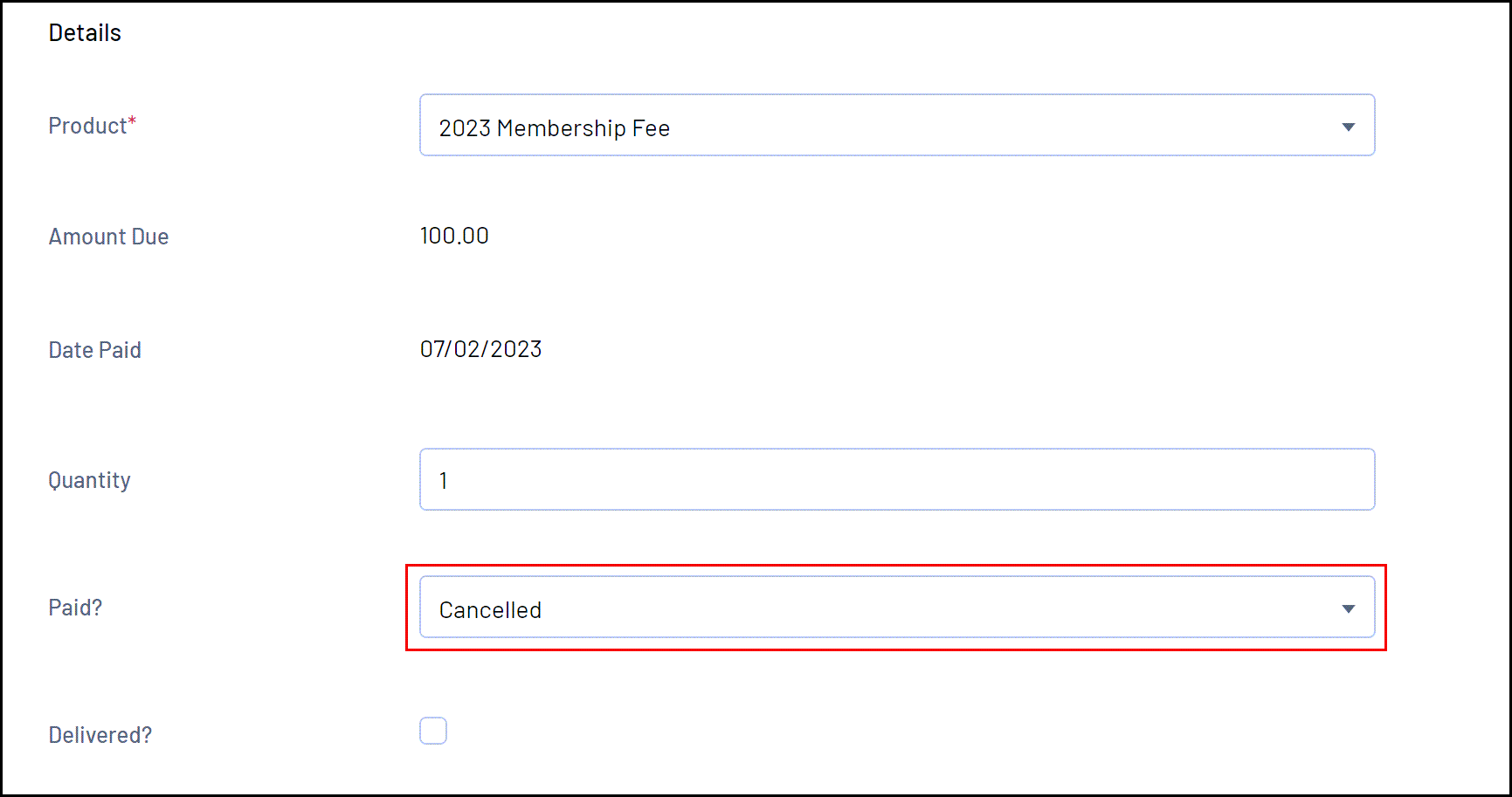
6. Click UPDATE TRANSACTION
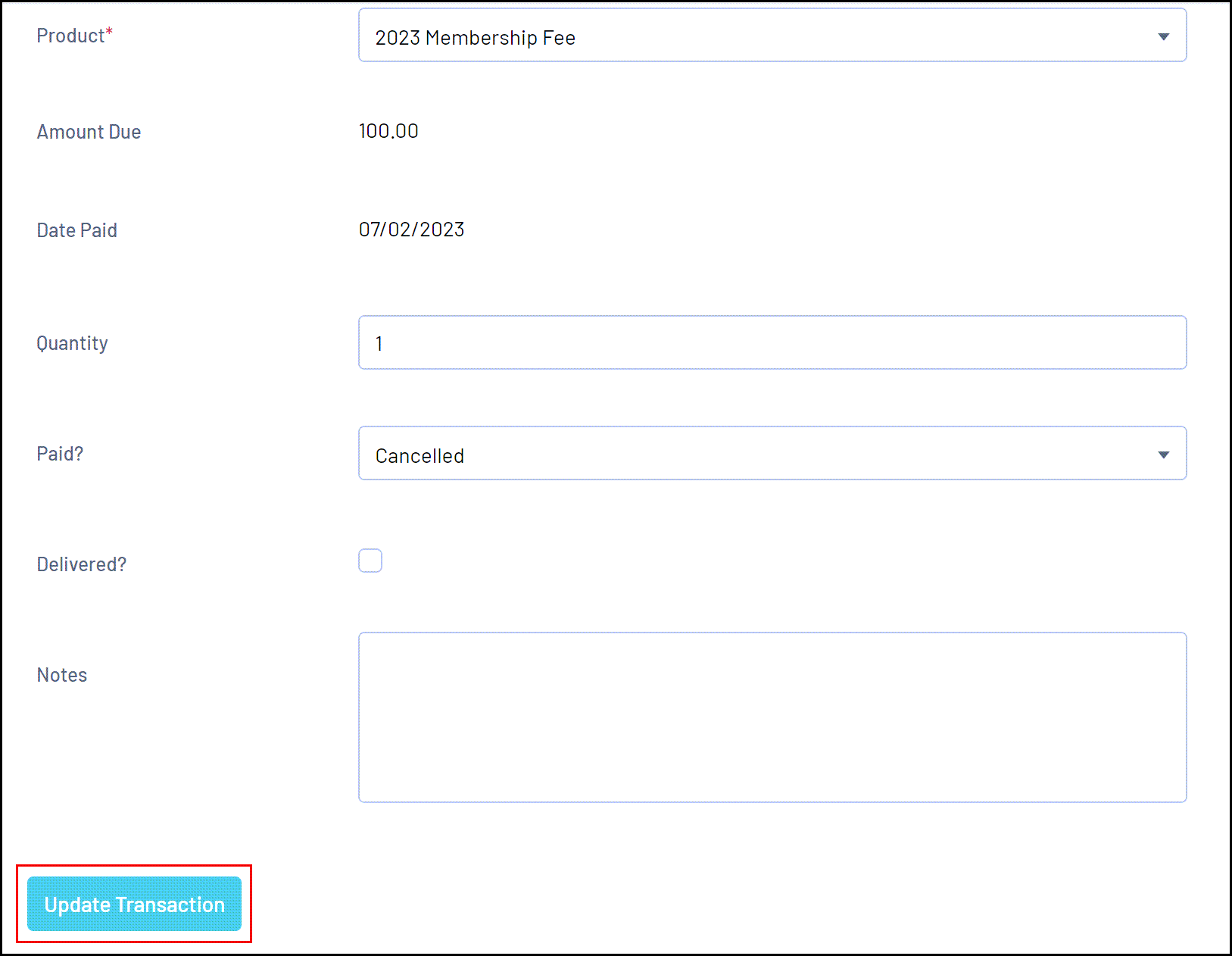
The transaction status will then be updated to reflect its cancellation
