Reporting Updates: New Layout, Click to add fields, Find a field search function
With the new update to the platform, we recognized the amount of time that all of our administrators spending in our reporting module so we decided to make a number of small design changes aimed to make everyone's experience better.
The changes include:
- New layout for reports list (including popular reports on reports homepage)
- Ability to find the field you need via search
- Added ability to tap to add fields to report
- Run saved reports directly from reports list.



Page filters and search bars
We identified that many of our list screens did not contain dynamic drop down filters or search bars to find the record the user needed to access. We have made changes to update the following pages: Competitions, Members, Products and we intend to address other pages in the near future.

Fixture Grid - UI Updates & New Filters
The fixture grid is one of our platforms most used features and we decided it needed some TLC to help make our competition administrators lives a little easier.
UI Enhancements
Administrators managing large numbers of competitions and venues often had issues being able to clearly see defined time slots and would lose sight of the time slot label when scrolling across the grid. We have addressed this by fixing the time bar as users scroll and by adding more distinct cell outlines so you can be confident that you are assigning a game to the correct time slot.
Show Venue Times
Previously the fixture grid would only display a time slot if there was a match assigned to that time meaning that a competition administrator might have a free time slot but can't see it due to our default settings. A new filter has been created to Show Venue Times.
If toggled to yes this filter checks the Venue Start times defined in Competitions > Venues and displays the defined time slot for all venues to users on the grid.
Filter by Club
Administrators now have the ability to filter the fixture grid to only show games for teams within a specific club. At the top of the fixture grid, administrators will have a drop-down option to filter to a specific club, which will, in turn, display the fixture for all the teams in that club. Once the club has been selected click the refresh button to reload the grid.
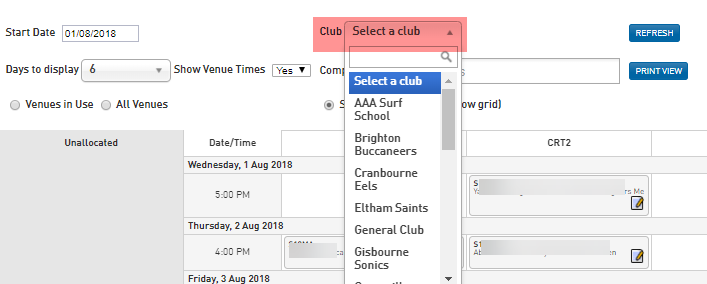
When filtering by a specific club, the fixture grid will only show the allocated teams - all unallocated teams (regardless of the club) will still display due to not being allocated as admins still need the ability to view all unallocated games in order to fixture them correctly.
Filter by Competition
Administrators now also have the ability to filter the fixture grid for one or more competition(s). Once one or more competitions have been selected, clicking the refresh button to reload the grid with only the selected competition.

Note: after selecting a competition, the matches in the fixture grid will show the abbreviated name for the competition, that was listed for the competition when setting it up.
Import Fixture from excel updates
We have made some small but very useful enhancements to this functionality including:
- Additional validation on team and venues when importing the schedule.
- Ability to import fixtures on a round by round basis.
This functionality is not currently available by default to all competition users. If you are a competition administrator who wishes to enable this feature for your organizations' database please contact your state or national superuser who can ensure this is enabled.
Row locking in admin fixture screen where match has a result entered
After a match has had results entered, within the fixture screen for the competition, the ''match row'' is now locked, which stops admins from accidentally being able to change the date, time, teams etc for that match. Admins still have the ability to go back into the match results to change the result or reset the match. Only after the match has been reset can the admin adjust the date/time/teams.
